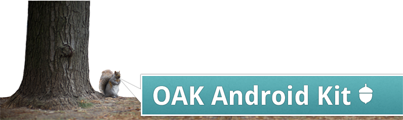
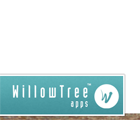
Set up your environment variables (the M2_HOME one is very important for IntelliJ users, specifying in your ~/.bash_profile won't do) † sudo nano /etc/launchd.conf
setenv M2_HOME /usr/share/maven setenv ANDROID_HOME /Users/Michael Lake/sdk/android-sdk-mac_x86 setenv JAVA_HOME /System/Library/Frameworks/JavaVM.framework/Versions/1.6.0/Home/
Reboot your computer once you've made the changes, open terminal and verify they're properly set (using env from terminal)
Get the m2eclipse plugin: (plugin site: http://download.eclipse.org/technology/m2e/releases )
You should then be able to open the poject using File -> Import... -> Existing maven projects
File ->Create New Project -> Import project from external model -> Maven
The Root directory points to the parent OAK directory ie (/Users/yourUserName/OAK)
Check 'Search for projects recursively'
Project format: .idea (directory based)
Check 'Import Maven projects automatically'
Check 'Create IDEA modules for aggregator projects (with 'pom' packaging)'
Check 'Keep source and test folders on reimport'
Check 'Use Maven output directories'
Phase to be used for folders update: 'process-resources'
->Next
->Next
->Next
->Finish
Add New Configuration
Module: oak-demos
Launch default Activity
Check deploy application
Select your target device
Before Launch: Make checked
Edit oak-demos module settings to use target/generated-sources/r
Copy the (oak-project)/src/development/intellij/willowtree-codestyle-intellij.xml to one of the following directories:
Performing a release will:
Make sure your ~/.m2/settings.xml file has something like the following:
<?xml version="1.0" encoding="UTF-8"?>
<settings xmlns="http://maven.apache.org/POM/4.0.0"
xmlns:xsi="http://www.w3.org/2001/XMLSchema-instance"
xsi:schemaLocation="http://maven.apache.org/POM/4.0.0
http://maven.apache.org/xsd/settings-1.0.0.xsd">
<!-- username and password are those created on archiva -->
<servers>
<server>
<id>wta.internal</id>
<username>michael.lake</username>
<password>mysecretpassword</password>
</server>
<server>
<id>wta.snapshots</id>
<username>michael.lake</username>
<password>mysecretpassword</password>
</server>
</servers>
<!-- optional section which *should* be used by internal developers to ensure
that our internal repo is properly caching dependencies fetched from potentially
flakey public servers where jars may come and go
<mirrors>
<mirror>
<id>wta.internal</id>
<mirrorOf>*</mirrorOf>
<url>http://maven.willowtreeapps.com/repository/internal/</url>
</mirror>
<mirror>
<id>wta.snapshots.mirror</id>
<mirrorOf>wta.snapshots</mirrorOf>
<url>http://maven.willowtreeapps.com/repository/snapshots/</url>
</mirror>
</mirrors>
<profiles>
<profile>
<activation>
<activeByDefault>true</activeByDefault>
</activation>
<repositories>
<repository>
<id>wta.snapshots</id>
<name>WillowTree Snapshot Repository</name>
<url>http://maven.willowtreeapps.com/repository/snapshots/</url>
<releases>
<enabled>false</enabled>
</releases>
<snapshots>
<enabled>true</enabled>
</snapshots>
</repository>
<repository>
<id>wta.internal</id>
<name>WillowTree Internal Repository</name>
<url>http://maven.willowtreeapps.com/repository/internal/</url>
<releases>
<enabled>true</enabled>
</releases>
<snapshots>
<enabled>false</enabled>
</snapshots>
</repository>
</repositories>
</profile>
</profiles>
-->
</settings>Ensure the build is good:
mvn clean install
The following updates all the versions to "release" makes a commit to tags, pushes to origin, updates versions again to SNAPSHOT, then pushes again to origin
mvn release:prepare -Dresume=false
Make absolutely sure your JAVA_HOME environment variable is set(or else proguard will fail):
export JAVA_HOME=/System/Library/Frameworks/JavaVM.framework/Versions/1.6/Home/
On Ubuntu this should be in your bashrc:
sudo gedit /etc/bash.bashrc Add to the bottom: JAVA_HOME=/usb/lib/jvm/default-java export JAVA_HOME PATH=$PATH:$JAVA_HOME export PATH Close gedit source /etc/bash.bashrc
Install GPG tools and follow instructions here: https://docs.sonatype.org/display/Repository/How+To+Generate+PGP+Signatures+With+Maven Actually deploy the project to the repository
mvn release:perform -DperformRelease=true -Dsign.storepass=<checkPassPack> -Dsign.keypass=<checkPassPack> -Dgpg.passphrase=<yourgpgpassphrase> -Dgpg.executable=/usr/local/bin/gpg On Ubuntu/Linux -Dgpg.executable will be: /usr/bin/gpg
Edit the files under src/site using the APT format
Use the following command which starts the site up, rendering documents as requested for faster editing Jetty as the web server
Update the downloads page to use the latest stable release.
mvn site:run
Which updates can be seen and refreshed from http://localhost:8080/
Commit the changes to git and the continuous integration server will automatically deploy the website.